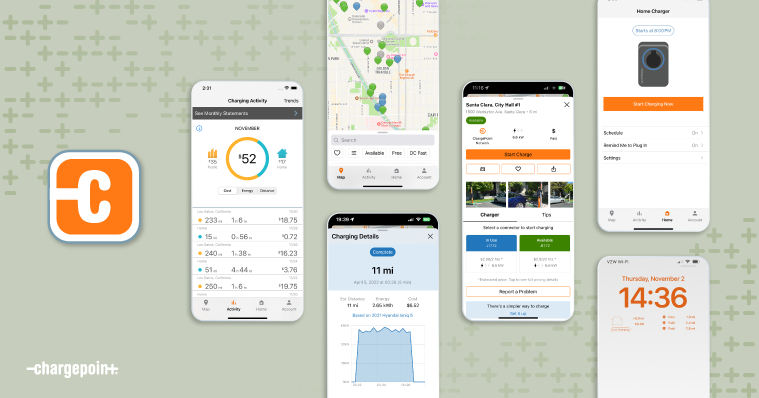
The ChargePoint app allows electric vehicle (EV) drivers to easily locate charging stations wherever they go. Not only does it provide comprehensive information about ChargePoint solutions, but it also includes stations from other major charging networks. This makes it a one-stop solution for finding a spot to charge your EV. Here’s a step-by-step guide to help you navigate the app and find charging stations effortlessly.
Step 1: Get the ChargePoint App
First things first, download the ChargePoint app. It’s available for both iPhone and Android devices. Once you have it installed, sign up for an account or log in if you already have one. This will give you access to all the features and functionalities of the app.
Step 2: Browse Stations
The app makes it simple to find charging stations either by using your current location or searching in a different area. You’ll see a map with various pins indicating charging stations. If you notice a number inside a circle, that indicates the total number of charging spots at that specific location. Click on the circle to see individual stations within that area.
TIP: The pins are color-coded for your convenience:
- Green pins: Available stations
- Blue pins: Stations currently in use
- Grey pins: Stations with status not available
Step 3: Access Station Details
Click on any station pin to open its details. At the bottom of the screen, you’ll find an info bar. Click this bar to access detailed information about the station, including:
- Cost to Charge: See how much it will cost to charge your EV at that station.
- Photos: View images of the charging station’s location, which can be especially helpful in busy or complex areas.
- Driver Tips: Read tips and reviews from other drivers who have used the station. This can provide useful insights on the best times to charge or any potential issues to be aware of.
Step 4: Get Directions
Once you’ve selected a charging spot, click the orange car icon at the bottom of the screen. This will open your preferred navigation app (such as Google Maps or Apple Maps) and provide you with directions to the charging station. This seamless integration ensures you can find and get to your charging spot without any hassle.
By following these steps, you can easily find and use charging stations wherever your journey takes you. The ChargePoint app is designed to make EV driving more convenient and stress-free, ensuring you always have access to the charging solutions you need. Happy charging!